Keyboard not recognized in Windows 11
These are the troubleshooting steps I would recommend you try to fix this issue of your keyboard not being recognized on Windows 11, as any one of these could be the cause:
- Unplug/Re-plug Keyboard
- Disable Filter Keys
- Disable Fast Startup
- Run the Keyboard Troubleshooter
- Reinstall Keyboard Driver
1] Re-plug Keyboard
When you plug a USB device into your computer, it recognizes it and installs its driver (if required). Sometimes it fails to do so. Therefore, try removing and then replugging the Keyboard, and try different USB ports if possible. In most cases, your computer will recognize the keyboard.
2] Disable Filter Keys
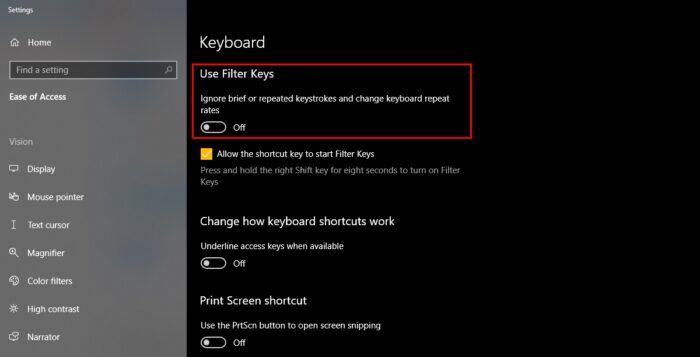
Filter Keys are notorious for causing such troubles. So, if you are facing this issue, try disabling Filter Keys. To do that, follow these steps:
- Launch Settings by Win + X > Settings.
- Click Ease of Access.
- Go to the Keyboard tab and disable “Use Filters Keys” by the toggle.
Hopefully, it will fix the USB Keyboard not recognized issue for you.
3] Disable Fast Startup
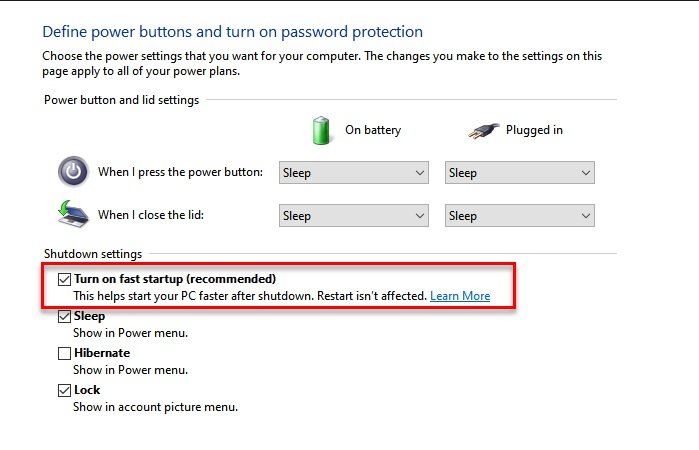
Fast Startup can be the opposite of a blessing in disguise for some Windows users. It speeds up the startup process but sometimes it stops some drivers from getting installed. Therefore, we need to disable Fast Startup.
To do that, follow these steps:
- Launch Control Panel from the Start Menu.
- Click Power Options > Choose what the power button does > Change settings that are currently available.
- Now, untick Turn on fast startup and click Save Changes.
Finally, restart your PC and hopefully, it will recognize your Keyboard.
4] Run the Keyboard Troubleshooter
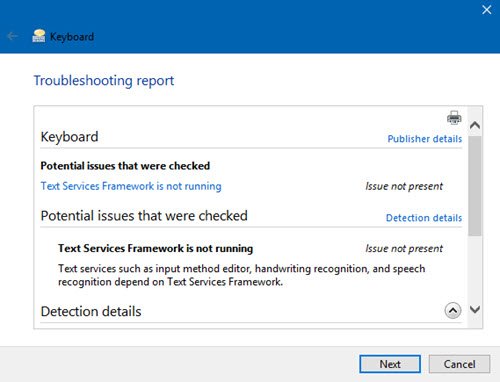
Open the Troubleshoot page in Windows 10 Settings and run the Keyboard Troubleshooter.
5] Reinstall Keyboard Driver
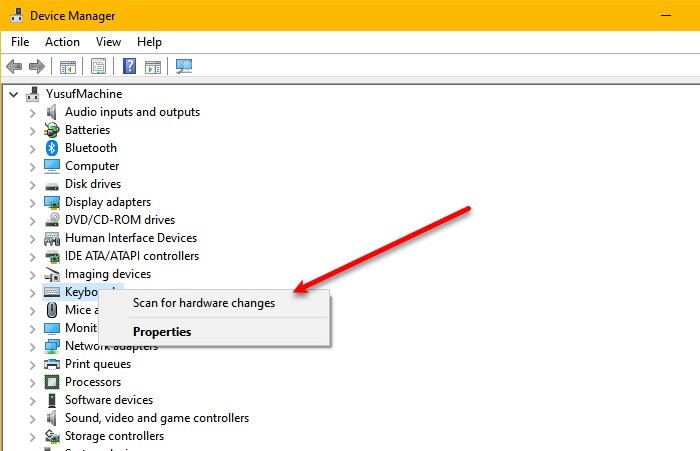
If there is some problem with your Keyboard Driver, you will face such an issue. Therefore, reinstalling Keyboard Driver can fix the issue.
To do that, launch Device Manager by Win + X > Device Manager, expand Keyboards, right-click on your Keyboard Driver, and select Uninstall device.
This way you have uninstalled Keyboard Driver. To reinstall Keyboard Driver, go to Device Manager, right-click on Keyboards and select Scan for hardware changes. If this doesn’t work try updating your Keyboard driver by right-clicking on it and selecting Update driver.